Some Technical Hints II - Linux Administration
Sorry, but only some parts are already in English ...
![]()
Technische Hilfe für die Installation gibt es grundsätzlich am besten auf den Webseiten der genannten Tools, denn nur dort werden die Hinweise auf dem aktuellen Stand gehalten.
Alle Hinweise sind deshalb nach besten Wissen und Gewissen gegeben - aber ohne Gewähr.
Content: Technical hints for Linux/Unix administration
- Introduction
- at - Run commands at ...
- awk - A Stream-Editor
- cp - Copying
- cron - Run commands every ...
- date - Date and Time
- dd - disk dump
- find - Find Files
- grep - Find Text in Files
- iptables - Managing Firewall Rules
- vi - The Editor
- Important files and processes in Linux OS
- Tools for working with files from or for Open Street Map
- ...
Einleitung
Wir haben für einige Installationen, die wir auf Messen oder für den Eigenbedarf selbst ausprobiert haben, an dieser Stelle einige kurze Hinweise zusammengestellt. Aus Kapazitätsgründen können wir diese Seite bei Updates nicht aktuell halten und übernehmen deshalb keine Garantie für eine aktuelle Korrektheit.
Ausführliche Hilfe bieten die Webseiten der verschiedenen Linux-Distributionen
- http://www.debian.org/index.de.html
- http://www.opensuse-forum.de/
- http://ubuntuusers.de/
- http://ubuntu-forum.de/index.html
- http://fedoraproject.org/de/
- http://www.linuxmintusers.de/
- ...
und/oder allgemeine Hilfe-Seite für Linux
- http://www.problem-hilfe.de/linux/
- http://www.linux-forum.de/faq.php
- http://www.inside-linux.de/hilfe/
- http://www.learninglinux.de/linux-hilfen/befehlsuebersicht/
- ...
Allgemeine Hinweise für Linux/UNIX
Zu allen Befehlen gibt es auf der Kommandozeile Hilfe mit dem Befehl man (für Manual), also z.B. man awk
at - Run command at ...
Kommandos zu einem bestimmten Zeitpunkt ausführen lassen:
| at 1am -f datei | führt nächsten Morgen um 1h die Befehle in datei aus |
| at now + 1 hour ... | wird in einer Stunde aktiv |
| at 19:23 ... | wird um 19:23 aktiv |
Für wiederkehrende Aufgaben siehe cron
awk - Ein Stream-Editor
| awk -F':' -f scriptdatei liesdatei< /td> | sucht : in liesdatei und führt scriptdatei aus |
| last | awk '{print $1}' | sort | uniq | wc | listet die letzten User im System auf |
| awk '{print ":" $0 }' | fügt ein : am Beginn jede Zeile ein |
cp - Kopieren
| cp Quelldatei Zieldatei | Kopieren von Dateien |
| cp datei1 /tmp | kopiert datei1 nach /tmp/datei1 |
| cp -r /archiv /tmp | kopiert das Verzeichnis archiv rekursiv mit allen enthaltenen Dateien nach /tmp/archiv |
| cp -rp /archiv /tmp | wie oben; zusätzlich werden die Datei-Besitz- und Zugriffsrechte erhalten |
cron - Run commands every ...
Zum Einrichten der Aufgaben crontab -e aufrufen. Als Eingabe wird jeweils eine zeile der Form erwartet:
m h dom mon dow command
Dabei ist
- m die Minute
- h die Stunde
- dom der Tag des Monats
- mon der Monat
- dow der Wochentag
- command der auszuführende Befehl
Mehrere Angaben werden durch Komma getrennt, also z.B. 0,15,30,45 für eine viertelstündliche Ausführung. Als Trennzeichen zwischen den Argumenten werden Leerzeichen oder Tabs akzeptiert.
date - Datum und Zeit
| date | liefert das augenblickliche Datum |
| date +%s | das Datum in Sekunden seit dem 1.1.1970 (Unixzeitrechnung) |
| date +%s --date="8/17/2011" | das Datum vom 17.8.2011 in Sekunden seit dem 1.1.1970 |
| date +%c | das Datum in der Form "Mi 08 Jul 2015 17:48:09 CEST" |
dd - disk dump Hardware-nahes kopieren
| dd if=datei1 of=date2 | kopiert Inputfile datei1 nach Outputfile datei2 |
| dd if=/dev/fd0 of=/tmp/disk | Diskette im Laufwerk fd0 wird als Image Datei disk abgelegt |
| dd if=/dev/sr0 of=/tmp/startblock bs=1024k count=2 | Von einer CD werden die beiden ersten 1024K großen Blöcke in die Datei startblock kopiert |
| dd if=/dev/zero of=/tmp/leer bs=1024k count=2 | Die Datei leer wird mit 2 Blöcken zu 1024K mit Nullen gefüllt |
You may copy with dd via the network:
Into an image file: dd if=/dev/sda1 | pv | ssh user@host "cat > img.dat”
pv is a program to see the progress. You may omit it.
To compress: dd if=/dev/sda1 | pv| gzip -c | ssh user@host "cat > img.gz”
Restore the image from a file to a partition: sdb1: dd if=image of=/dev/sdb1
or with pv: dd if=image | pv | dd of=/dev/sdb1
From a compressed image: gunzip -c image.gz | buffer -s 64k -S 10m | dd of=/dev/sdb1
More hints about dd
http://wiki.ubuntuusers.de/dd
http://konstantin.filtschew.de/blog/2007/07/22/partitionen-mit-dd-unter-linux-sichern-und-auch-mal-per-ssh-uber-das-netzwerk/
find - Suchen nach Dateien
| find <pfad> -name <begriff> -print | sucht im Pfad pfad rekursiv durch alle Unterverzeichnisse nach Dateinamen die den Suchbegriff enthalten und gibt diese aus |
| find <pfad> -name <begriff> -exec rm '{}' \; | sucht im Pfad pfad nach Dateinamen die den Suchbegriff enthalten sind und löscht diese |
| find . -name thumbnail* -exec rm '{}' \; | z.B. sucht im aktuellen Verzeichnis nach Datein, die mit thumbnail beginnen und löscht diese |
Es gibt viele weitere Optionen bei der Verwendung von find. Durch die Verwendung der Option -exec oder durch das Hintereinanderausführen von Kommandos über eine Pipe | können komplexe Vorgänge damit ausgeführt werden, z.B. ein vollständiges Backup.
find /daten -hidden -depth -print | cp -rp /tmp/backup Hier werden alle Dateien, auch versteckte, aus dem Verzeichnis /daten unter Beibehaltung ihres Besitzers und der Rechte (-rp) nach /tmp/backup kopiert.
| find . -mtime +0 | findet Dateien, die vor mehr als 24 Stunden verändert wurden |
| find . -mtime 0 | findet Dateien, die innerhalb der letzten 24 Stunden verändert wurden |
| find / -inum 4567 -ls | findet Hardlinks auf inode 4567 |
| find / -perm 4000 –ls | findet alle Dateien in denen das s-Bit gesetzt ist |
| find . -name '*' -print0 | xargs <befehl> | findet beliebig viele Dateien (mehr als ls schafft) und übergibt diese an das Kommando xargs, um einen Befehl darauf auszuführen |
grep - Suchen nach Texten in Dateien
In allen Unix/Linux-Betriebssystemn gibt es die Befehle find und grep, um entweder nach Dateinamen oder nach Texten in Dateien zu suchen.
| grep <begriff> <datei> | sucht nach Begriff in der Datei |
| grep –n <begriff> <datei> | suche Begriff mit Angabe der Zeilennummer |
| grep -w <begriff> <datei> | alle Zeilen ohne den gesuchten Begriff |
So findet grep -w # datei.txt in der Datei datei.txt alle zeilen ohne das Kommentarzeichen (#). Besteht der Suchbegriff aus mehreren Wörtern, so ist er in " einzuschließen.
iptables - Firewallregeln bearbeiten
Glücklicherweise muss niemand mehr seine Firewall mit einzelnen iptables Befehlen aufbauen. In Ubuntu gibt es dazu grafische Tools wie gufw, andere Alternativen sind firestarter oder das Monumentalwerk fwbuilder.
Wer sich dennoch mal die installierten Regeln anschauen möchte oder damit spielen will ...
| iptables -F | löscht alle Regeln |
| iptables --append -A input -p tcp -s ANY/0 -d ANY/0 --dport 22 -j ACCEPT | fügt zur input-Kette die Erlaubnis für tcp-Pakete von jeder Adresse an jede Adresse mit dem Zielport 22 (ssh) hinzu. -j das Sprungziel kann sein ACCEPT, LOG, DENY, ... |
| iptables -N chain | fügt eine neue Kette hinzu; mindestens sollten die Ketten INPUT und OUTPUT existieren |
| iptables -L | listet die bestehenden Regeln; mit -nL werden die Regeln mit IP-Nummer statt DNS Namen gelistet |
Der vi-Editor
Hat man bei der Administration eines Linux-Rechners nur einen Terminalzugang, so sind die komfortablen Editorenmit grafischer Oberflächer, wie pluma, gedit, u.ä. nicht nutzbar. Neben dem einfachen nano, gibt es dann immer noch den uralten vi.
Seine Steuerung ist mindestens gewöhnungsbedürftig, aber er bietet viele Möglichkeiten. Here you may find a list of the most important commands:
Start a vi Session
| vi file | Edit file |
| vi -r file | Edit last saved version of file after System or editor crash |
| vi +n file | Edit file and place Cursor at line n |
| vi + file | Edit file and place Cursor on last line |
| vi file1 file2 | Edit file1 and file2; After saving changes in file1, enter :n for next |
| vi +/str file | Edit file and place Cursor at line containing str |
Save Text and Exit vi
| :wq or : x | Save file and exit vi |
| :w file | Save file but do not exit |
| :w! file | Save file overriding normal checking |
| :q | Leave vi, saving changes before last write (you may be prompted to save first) |
| :q! | Leave vi without saving any changes since last write |
Status Commands
| : .= | Print current line number |
| : = | Print number of lines in file |
Inserting Text
| i | input mode; insert before Cursor |
| a | input after cursor |
| o | Append after end of current line; new line |
| O | Insert before beginning of current line |
| :r file | Insert file at current position |
To leave the insert mode, press ESC.
Undoing and Repeating Commands
| u | Undo last command |
| U | Restore current line to original state |
| np | Retrieve last nth delete (last 9 deletes are in a buffer) |
| 1pu.u. | Scroll through the delete buffer until you retrieve desired delete (repeat u.) |
| n | Repeat last / or ? search command |
| N | Repeat, in reverse direction, last / or ? search command |
| ; | Repeat last f F t or T search command |
| , | Repeat, in reverse direction, last f F t or T search command |
| . | Repeat last text change command |
Moving the Cursor
| k or | CTRL K~P~ | Up |
| ^ or Return | Down |
| k | Up |
| j | Down |
| h or Backspace | Left |
| l or Space | Right |
| w or W | Start of next word; W ignores punctuation |
| b or B | Start of previous word; B ignores punctuation |
| e or E | End of next word; E ignores punctuation |
| 0 or | | First column in current line |
| n| | Column n in current line |
| ^ | First non-blank character in current line |
| $ | Last character in current line |
| + or Return | First character in next line |
| - | First non-blank character in previous line |
| 1G | First line in file |
| G | Last line in file |
| G$ | Last character in file |
| nG | Line n in file |
| ( | Back to beginning of sentence |
| ) | Forward to beginning of next sentence |
| { | Back to beginning of paragraph |
| } | Forward to beginning of next paragraph |
Deleting text
| nx | Delete n characters beginning with current; omit-ting n deletes current character |
| nX | Delete previous n characters; omitting n deletes previous character |
| xp | Switch character at Cursor with following character |
| ndw | Delete next n words beginning with current; omitting n deletes current word |
| ndb | Delete previous n words; omitting n deletes previous word |
| ndd | Delete n lines beginning with current; omitting n deletes current line |
| :n,md | Delete lines n through m |
| db | Delete word |
Pattern matching
| :set magic | Allow pattern matching with special characters (default) |
| : set nomagic | Allow only " and $ as special characters |
| ^ | Match beginning of line |
| $ | Match end of line |
| . | Match any single character |
| \< | Match beginning of word |
| \> | Match end of word |
| [str] | Match any single character in str |
| [~str] | Match any character not in str |
| [a-n] | Match any character between a and n |
| * | Match zero or more occurrences of previous character in expression |
| \ | Escape meaning of next character (e.g., \$ lets you search for $) |
| \\ | Escape the \ character |
Indenting Text
| :set ai | Turn on auto-indentation |
| :set sw=n | Set shift width to n characters |
Searching
| % | Search to beginning of balancing ( ) [ ] or { } |
| fchar | Search forward in current line to char |
| Fchar | Search backward in current line to char |
| tchar | Search forward in current line to character before char |
| Tchar | Search backward in current line to character after char |
| /str +Return | Find str |
| ?str +Return | Search in reverse for sfr |
| :set ic | Ignore case when searching |
| :set noic | Pay attention to case when searching (default) |
Global Search and Replace
| :n,ms/str1/str2/opt | Search from n to m for str1. Replace str1 with str2, using opt. opt can be g for global change, c to confirm change (press y to acknowledge, Return to suppress), and p to print changed lines. |
| :n,ms/searchtext/newtext/g | Replace searchtext by newtext between line n and m globally |
| :%s/searchtext/newtext/gc | Replace searchtext by newtext everywhere with confirmation |
| & | Repeat last search command |
| :g/str/cmd | Run cmd on all lines that contain str |
| :g/str1/s/str2/str3/ | Find line containing str1, replace str2 with str3 |
| :v/str/cmd | Execute cmd on all lines that do not match str |
Copying and Placing Text
| (a-z)nyy or (a-z)ndd | Copy or delete n lines into named buffer; omit n for current line |
| nyy or nY | Yank n lines (place in buffer); omitting n yanks current line |
| ycursor_cmd | Yank from Cursor to cursor_cmd (e.g., yG yanks current line to last line in file) |
| p | Put yanked text after Cursor (print buffer); also prints last deleted text |
| P | Put yanked text before Cursor; also prints last deleted text |
| (a-z)p or (a-z)P | Put lines from named buffer a through z after or before current line |
Changing Text
Preceding these commands with a number n repeats the command n times.
| rchar | Replace current character with char |
| Rtext | Replace current character(s) with text |
| stext | Substitute text for current character |
| S or cc text | Substitute text for entire line |
| cwtext | Change current word to text |
| Ctext | Change rest of current line to text |
Joining Lines
| J | Join next line to end of current line |
| nJ | Join next n lines |
Cursor Placement and Adjusting the Screen
| H | Move Cursor to top line of screen |
| nH | Move Cursor to line n from top of screen |
| M | Move Cursor to middle of screen |
| L | Move Cursor to bottom line of screen |
| nL | Move Cursor to Line n from bottom of screen |
| z Return | Make current line top line on screen |
| nz Return | Make line n top line on screen |
| z. | Make current line middle line |
| nz. | Make line n middle line on screen |
| z- | Make current line bottom line |
| nz- | Make line n bottom line on screen |
Shell Escape Commands
| : ! cmd | Execute Shell command cmd; you can add these special characters to indicate: |
| % name of the current file | |
| # name of last file edited | |
| : ! ! | Execute last Shell command |
| : T ! cmd | Read and insert Output from cmd |
| : f file | Rename current file to file |
| : w ! cmd | Send currently edited file to cmd as standard input and execute cmd |
| :cd dir | Change the current working directory to dir ($HOME is default) |
| : sh | Start a sub-shell (CTRL-d returns to editor) |
| : so file | Read and execute commands in file (file is a Shell script) |
Important files and processes in Linux OS
With the command init n the system is put in differant states (only as super user).
| init 0 | ausschalten |
| init S | single User mode |
| init 1 | multi User ohne Netz |
| init 2 | multi User mit Netz |
| init 3 | multi User mit Netz und GUI |
| init 4,5 | unbenutzt |
| init 6 | reboot |
Important files:
| /etc/rc.local | diese Startskripte werden als letztes ausgeführt |
| /etc/inid.d/ | dort befinden sich alle aktiven Startskripte |
| /etc/passwd | Datei mit allen Usern des Systems |
| /etc/group | Zuordnung der User zu Benutzergruppen |
| /etc/shadow | Passwörter der User |
| /etc/sudoers | Liste der User, die Rootrechte erhalten dürfen |
| /etc/fstab | Liste der Geräte, die gemounted werden |
| /etc/hosts | Liste bekannter Hosts, deren Namen nicht über DNS aufgelöst werden muss |
| /etc/services | Zuordnung von Diensten und Portnummern (z.B. smtp 25 ...) |
Tools for working with files from or for Open Street Map
Here we have listed some experiences we have found while making maps for Open Street Maps.
Our data to Open Street Map we have uploaded with josm, the Java Open Street Map Editor.
For splitting and merging of OSM-maps for Garmin GPS devices we used Garmin Mapper Tool gmt :
- Merging maps in img format.
- Splitting files in img format into mapset, maps, subfiles of maps.
- Installation of mapset for use with programs Mapsource, BaseCamp, HomePort.
- Editing of map properties - map type, priority, transparency, name, creations date.
- Map modifications - changing of labels case, removing national characters, replacing TYP files.
Maps for Garmin's Mapsource or for QT-Landkarte we made with MakeMap from OSM-maps, i.e. java -jar mkgmap-r3419/mkgmap.jar beispielkarte.osm
- The Program produces tiles and *.tbl for QT-Landkarte
- Without special typfiles the mapes are rather empty, no landscape, only ways.
- There are several options, see java -jar mkgmap.jar --help=options
splitter.jar , the tile splitter for mkgmap
- ... calculates objects for a Garmin-tile.
A good manual you will find herei http://stefan-felten.blogspot.de/2009/03/ganz-europa-als-openstreetmap-karte-auf.html
Who thinks that this is to complicate will find complete maps of all countries here
- http://wiki.openstreetmap.org/wiki/User:Computerteddy
- http://wiki.openstreetmap.org/wiki/DE:OSM_Map_On_Garmin/Download
If you want buld your own navi with OSM Karten you need a RaspberryPi and:
- a #Raspberry #Pi B, B+
- a Raspberry TouchScreen, i.e. in 3,2 inch (driver !)
- a #GPS-receiver, which works under Linux kernel i.e. the NAVILOCK GPS NL-602U USB
- navigation software i.e. #Navit: http://navit-project.org/
- maps fromOpenStreetMap in the .bin-Format: http://wiki.navit-project.org/index.php/OpenStreetMap
... will be continued ...
Wir sind für Hinweise auf (Schreib-)Fehler sehr dankbar.
Category[40]: Anti-Überwachung Short-Link to this page: a-fsa.de/e/2un
Link to this page: https://www.aktion-freiheitstattangst.org/de/articles/5052-technische-hinweise-ii-linux-administration.htm
Link with Tor: http://a6pdp5vmmw4zm5tifrc3qo2pyz7mvnk4zzimpesnckvzinubzmioddad.onion/de/articles/5052-technische-hinweise-ii-linux-administration.htm
Tags: #TechnischeHinweise #Installation #Tools #Datenschutz #Verschluesselung #Linux #Administration #Befehle #Kommandos #Optionen
Created: 2014-03-27 16:12:04
Kommentar abgeben